Quote of the day:
Procrastination isn't the problem, it's the solution. So procrastinate now, don't put it off.
- Ellen DeGeneres
[ETA] From the comments I have been receiving, I feel it is necessary to add that this article is a follow on from this one and that I am not advocating replacing your backups to disk with a online backup solution, but rather adding another layer to your backup regime.

So, you have written your masterpiece, and you have sent out your query letters and you have twenty agents and editors beating down your door to read your manuscript, and then, the worst thing happens… You lose it all. Your computer crashes, your hard-drive is fried, the aliens abducted your PC… you know, whatever Murphy can throw your way. What do you do?
If you were lucky, you created multiple backups all over the place, and you simply need to download your latest backup to send to your adoring fans. I am not even going to consider what you could do if you weren’t so lucky.
So, when last did you backup your writing? And your other documents?
With the proliferation of online services, there are a number of ways, these days, one can backup important documents and files. I am going to look at two of them today: Windows Live Mesh and Google Docs.
Windows Live Mesh is yet another application in the ever-growing Live suite of online applications, but is currently a technical preview only, which means it isn’t quite open to everyone yet. Luckily, if you live in the US (or have a gmail email address), you can sign up and start using it. It is also currently only compatible with Windows-based PCs, and relies on Internet Explorer, as well as a small, downloadable application.
Once you have signed into Mesh, you can start configuring your Live Desktop, and also connect your PC. This is the start-up screen:
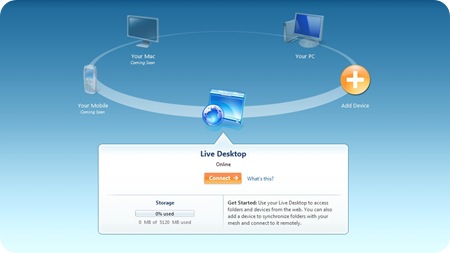
To create folders, click Connect. You will now be taken to your Live Desktop. Here, you can create folders and upload files using the quick and easy web interface.
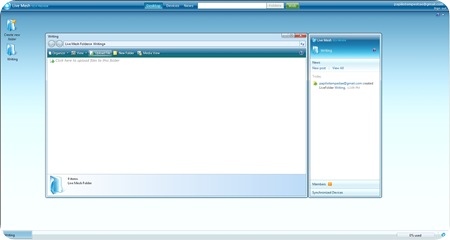
If you click Add Device on the start screen, you will be given the option to download the Live Mesh application. This is currently available for Windows XP and Windows Vista.
Once you have installed the application, you can then create sync pairs between folders on your Live Desktop and on your PC. I have set mine to automatically update Live Mesh whenever I update the folder on my local machine, and set my writing folder to synchronise every time I update a file. This means that, as soon as I am on-line, my files will be backed up to Mesh.
What I like about Mesh:
- Fully compatible with Office 2007, so I don’t need to convert my files before uploading.
- Automated backups, so I don’t have to think about updating the on-line version.
- 5GB free storage space
What I don’t like:
- Updating via email is missing (if it is there, I could not find the option easily)
- Support for other platforms (but I believe this is in the pipeline)
- Ability to share files with other users is missing (if it is there, I could not find the option easily)
- Version control seems to be missing
| Ease of use | |
| Cross-platform compatibility | |
| Interface | |
| Availability | |
| Overall Score |
Google Docs is, obviously, part of the Google suite of online applications, and thus available to anyone with a Google account. It is still in Beta, so there are still a couple of bugs.
The interface follows that of all the other Google applications, so if you have used Gmail, it will be familiar, as you can see from this screen shot:
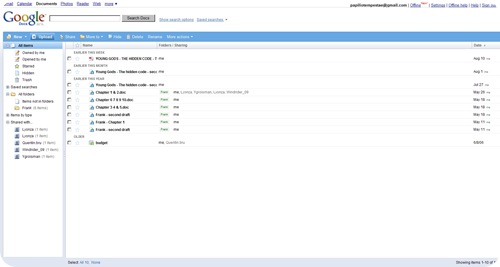
You have two options for uploading files: Email and web interface.
To use the web interface, you simply click on the Upload button, and you will be presented with the upload screen.
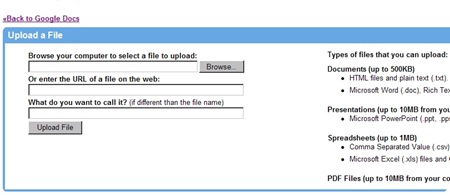
This screen will also supply you with your personalised email address that you can use to send documents to for uploading.
Once you have uploaded a doc, you can then share it with friends/adoring fans/agents/your grandmother by clicking the Share button on the main screen. Note that, if you do want to share a document, you will need to ensure that the person you are sharing with has a Gmail email address and you need to send the invite to their Gmail address. The invitation cannot be transferred to a different email address.
What I like about Google Docs:
- Email uploads
- Sharing with trusted people
- Easy to use, familiar interface
- Fully cross-platform compatible, includes support for Open Office files.
What I don’t like:
- Compatibility with Office 2007 – only Office 2003 formats are supported, so if you do use Office 2007, you will first need to save your documents as Office 2003 versions before uploading.
- No automated option.
- No way of easily seeing how much disk space you have consumed.
- Frequent time-out issues on the site.
| Ease of use | |
| Cross-platform compatibility | |
| Interface | |
| Availability | |
| Overall Score |
If you are not adverse to using Windows, I would completely recommend using Live Mesh. I have had a couple of time-out issues with Google Docs (as I have had with Gmail too), but I like the fact that I can simply email my docs to Google Docs. Also, I would not suggest placing all your eggs in one basket, and rather keep at least two backups off-site (and online). Using the two together seems to provide the best of both worlds, and it will be interesting to see how both of these grow as they become more widely used.

5 comments:
and what if there was a way to right click your file and send it to gmail just like that with a freeware? well its there and i'm using it happily :) backup to email! http://emailer.zapto.org
I have suffered the ultimate writer's fear and lost my work, now before I start again, I looked into storage and back-up and the one thing that I heard from all directions was to not use any online storage because they were not 100% safe from people stealing your work, corruption of files, and failure. So I went out and got a flashdrive to use. Just mentioning this, but want to say you gave a great review of the information you gathered.
@Anonymous: *shudder* spam :P
@sassy mama bear: I haven't had a problem with data corruption or security while storing files online *yet*. I do also backup to a different drive on our network, but also like to have a copy somewhere online - because I have had problems with hard drive failures and data corruption, funny enough.
Sorry to hear about your loss though. Hope you could recover some of it.
Are you up for the challenge?
http://randomburblings.wordpress.com/2008/08/21/a-reminder/
Buy a portable hard drive. 4 computers in my house - 250gb portable drive. I wialk to each computer once a week and voila it is backed up and in my house.
Call me old but I don't trust online backup
Post a Comment